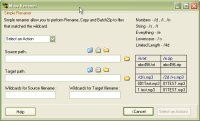
|
Renamer
|
Previous Top Next |
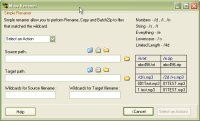
|
Rename
|
Rename files to another name
|
|
Copy
|
Copy files to other name
|
|
Batch Zip
|
Compress files into specified archive.
|
|
Numbers
|
/d , /i , /n
|
|
String
|
/s , /t
|
|
Everything
|
/e
|
|
Macro
|
Describe
|
|
/e
|
/e = "01 This is a test.mp3"
|
|
/d /e.mp3
|
/d = "01", /e = "This is a test"
|
|
/d /s.mp3
|
/d = "01", /s = "This is a test"
|
|
/d /2s/t.mp3
|
/d = "01", /2s = "Th", /t = "is is a test"
|
|
01 This is a test.mp3
|
THIS IS A TEST001.mp3
|
|
02 This is another test.mp3
|
THIS IS ANOTHER TEST002.mp3
|
|
9999 Quick Zip is Cool.mp3
|
QUICK ZIP IS COOL999.mp3
|